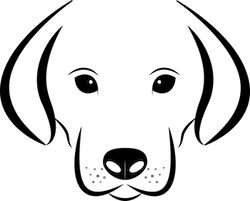Below is a video on how to purchase your Linux Nanode at Linode. You first need to rent (~$5/month) Linux server and then install your Algo VPN Server (free – open source).
The first video explains how to create a Linux “Nanode” through a company called Linode. You first need to rent (~$5/month) Linux server and then install your Algo VPN Server (free – open source). I’d appreciate it if you used my affiliate code: Linode
If you wanted 2 different VPN locations, you would need to purchase 2 different servers through Linode. You can connect up to 250 devices per server, so you can share your VPN with friends and family.
A note about setting up at Linode or any other server provider. They might block your SMTP port. You just need to request them to open the port so you can send your email. SMTP can be used to send your email, but not necessarily. It really depends on the service you use. Have questions, hit me up.
You can find other videos that will walk you through adding wireguard, the software you run on your computer & mobile device, that allows you to use your Algo Server.
0:00
Hey guys, this video is FirstNet's series to show you How to setup your own Algo VPN Server. The series is broken up into three parts.
0:08
first, this video will show you how, oh, hey Siri, why are you talking to me?
0:17
Aye.
0:20
This video will show you how to create a Linux VPs, Virtual Private Server, on a platform called by Node.
0:31
I've used them for years.
0:32
I find them this great solution, but you can choose whatever service provider you want.
0:38
You'll need to open up an account so that you have a server to work on.
0:43
And this video shows you how to do that in a little node platform.
0:47
A second video will go through how to set up the Algo surber, through it's not going to be a GUI interface, but it's basically going to be a Linux command line interface.
1:01
It's fairly easy if you follow the directions.
1:04
And third, it's going to be a set of videos for the third set, because it'll show you how to install Wire Guard on your Mack, iOS, your Mac, desktop, and Windows.
1:18
I don't have an Android device, so I can't do that, but you should be able to follow the i-phone video, and it should be very similar. So, let's get started.
1:33
OK, as I was putting this together, I kind of realized that people think a VPN is one thing when I think it's really another, and this is just my commentary, you may have your own thoughts, ideas.
1:47
That's great.
1:48
I just wanted to give you my thoughts and ideas, and, you know, what is a VPN, and what if VPN is not?
1:56
Now a VPN does not make you anonymous. I know way back in the day, everybody thought, Oh, I can get a VPN, I'm going to be anonymous, no one's going to know who I am, and that's gonna keep me safe.
2:06
That's just not true.
2:08
A VPN changes your IP address.
2:11
But it does not keep you anonymous with the newer technology, well, relatively newer technology, the Browser fingerprinting it's been around for quite some time now.
2:23
It's really hard to remain anonymous when you use the same computer.
2:29
Read as much as you want as you can on browser fingerprinting and you'll discover that you it's it's really hard to be anonymous anymore.
2:37
Yeah, there's ture browsers.
2:38
And I personally think using the correct browser is the best way to go.
2:45
Using Brave, using Tor toward, there are some issues because you can't get to every site when your IP address doesn't come from the same place, and it comes in different parts, but that's that's tor.
2:59
A VPN shifts.
3:01
The knowledge gathered by your internet provider. Be at ***, AT&T, Verizon, Comcast to your VPN provider. So who do you trust more? Your Internet provider, or your VPN provider? I don't trust, either.
3:17
And that's why I run my own VPN, and that's why this video series has been put together, so that you might be able to run your own VPN.
3:29
That's the decision you need to make. Can you trust your internet provider?
3:33
Yeah. They're gathering all kinds of data.
3:35
What websites you go to, what you're browsing is like.
3:42
And they, they add that to your big database in the net on what your preferences are. But that may be the same thing that happens when you use a VPN provider.
3:55
I'm not going to get into that.
3:56
There's lots of videos out there about what a VPN provider Ken can't do, et cetera. But, that's a decision you need to make.
4:07
What a VPN does is it makes you appear that you're coming from somewhere else.
4:13
So, if I have my IP that comes from right in North Dakota, someone's going to know, relatively, where I'm from, if they know my original IP address.
4:27
A VPN that you set up in New Jersey, would appear that you come from New Jersey. And some of the metadata that's attached to e-mails, to other things that you might send out would appear that it's coming from New Jersey instead of where you might be.
4:46
Originally, when I'm running my own VPN, I'm the owner of the data.
4:52
No one else's.
4:54
Yes, There's a lot of promises that VPN providers are not saving their logs.
5:01
And there are some audits that are going around.
5:05
But just know if you are using a VPN provider, everybody knows that you're using a VPN provider. And in a way that's kinda like a honey pot.
5:16
If you want to see who's using the VPN, you could just sniff the end of nord VPN one of their, uh VPN servers. And you can see all the data coming in and out.
5:30
That's what it does.
5:32
It shifts the data from your Internet provider to your VPN provider.
5:38
So don't think it's anonymous.
5:41
Just know that it changes your IP address, that helps keeping you safe, but it doesn't keep you anonymous.
5:49
You control your own data.
5:51
You don't have to rely on anybody else to prove that they don't have your data.
5:59
You know, Another advantage is you can invite as many families and friends to use your VPN server.
6:06
You can give them login credentials and they can use it and, you know, the more the merrier on that.
6:13
Instead of just having one person use a VPN, you're using a whole family or a bunch of people that would use it.
6:20
You can whitelist your VPN IP address to your exchanges.
6:27
You know, you're going to have that IP address each and every time you log on, thus, when you whitelist it, there's that much more security that you've put in place for your exchanges or any other website that you visit, that, that you add that as a as a whitelist. I've installed about eight of these VPNs for different people.
6:49
And once you get the hang of it, it's really quick and easy.
6:53
I run it on my desktops.
6:55
I run it on my i-phones, my iPad, anywhere that I have an Internet connection. I run it majority of the time. There are some places that a VPN will not work.
7:06
Some banks?
7:08
I know, one that I just can't seem to get around is the Apple Store. They need to know where you're coming from, because there are some apps that we cannot get here in the United States. And so, they've done a really good job of tightening down the screws, of course, for people here in the these United States.
7:29
So that's pretty much my thoughts on VPN that I'd like to put in this video.
7:35
There are lots more, but I feel like I've just been rambling on. So there you go.
7:42
The first thing you're going to want to do after you set up your account is to create a node node.
7:50
And then, we're going to select what the operating system is.
7:55
You can use whatever you want, But Ubuntu the latest LTS is the best way to go.
8:02
That's what that's what I use.
8:08
Then the next part is, you're going to need to go in and select a region, North America, these Europe, there's Asia, you can set up multiple VPNs and, you know, you could set up one in New Jersey, and then you could set one up in Singapore, and you could be inside the state. You can be outside the states, You can set up as many VPNs as you want in different regions of the world.
8:33
This one, the le node plan, going to go to the smallest one, which is basically Nan OED, and go ahead and click that.
8:48
$5 a month, which is pretty reasonable.
8:53
Go ahead and highlight that on.
8:59
And then, this is where you can name it.
9:02
So if you are in Asia, you could name it Singapore.
9:08
If you're in London, and here, we're just going to do some standard naming convention that I have, which is, yeah, what country? And then either what state or city?
9:20
The next part is going to be in choosing a root password. This one you definitely want to write down.
9:28
This is how you will login to your Linux server first thing.
9:33
You will login as root.
9:37
And then, as part of the process, you'll create a new user on that server and go to login through that neuser user instead of the root.
9:51
That's good strength on the password.
9:56
Let's go to the next part, which is basically to create the bar node, after you've made all these selections. You can do SSH keys if you want. I don't do backups and undo a private IP.
10:11
Aye.
10:12
It's A It's a quick and easy server to setup.
10:16
So, yeah, I don't need these other features. So we'll go ahead and click Create.
10:23
And I'll go through, and it'll start the process of creating your particular Oh, there we go, My password manager. I'm not going to add that right now.
10:36
But as you can see, the server is being built.
10:41
And it will take its time from start to finish.
10:50
If you look up toward the top, you'll be able to see the percentage of the build complete.
10:54
And when you see it at 100%, as we're going through, there we go. It's now running up and ready. And the next thing we'll do is login with the command line to the IP address that was just created.
11:10
And we'll start the process of installing the August server itself.